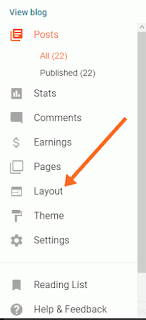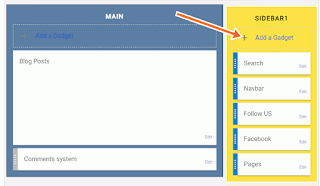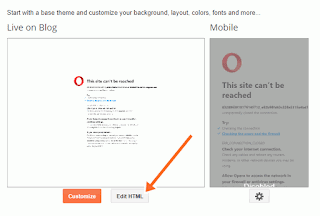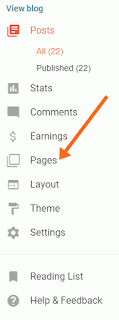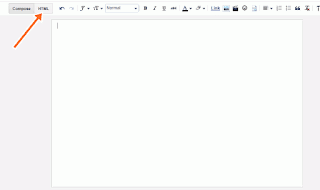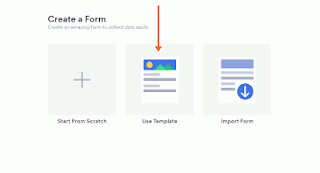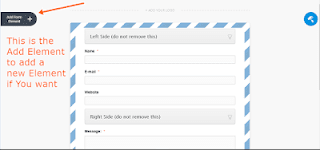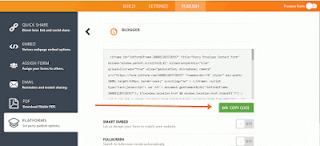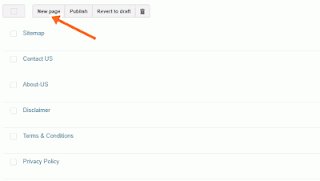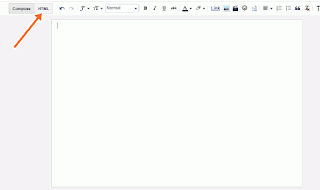Speed up Windows 10 10x faster
 |
| Speed up Windows 10 |
Reasons Why Your PC is Running Slowly
Guys In Todays Modern World of Technology Everyone who has a PC they have this problem a lot I have seen many people asking questions about on Facebook how to speed up windows, or how to speed up pc, etc.The main reason why their PC is slow Because they are not deleting some cache files and they have installed lots of computer software in their system that they are not using. They are just surfing the internet chatting with their friends and installing new software and games But they are not doing the steps that require to speed up a pc or windows 10.
They are not Deleting Cache Files and Malwares etc. And Just Because they are installing Softwares that they never use or they have used 1 to 2 times and they forget to uninstall that software and now the software is eating your PCs ram. In simple words Guys, Main Reason Why your Computer gets slow is you have a large amount of data that is not useful to you and you are not deleting that data.
Deleting Junk Files to Speed up Windows 10
Guys to speed up your windows 10 please follow my below steps and do each and every step on a regular basis if you wanna keep your pc speed up.First of all Guys Press (Windows + R) and you will get a dialog box where you need to type 'prefetch' without quotes and press enter. and give administration permission if asked.
Now in the Prefetch, You Guys will see a lot of Junk files just delete all of them. Press CTRL+A to select all the files and then press CTRL+DEL to delete all the files guys. Don't worry it will not delete any personal files it will just delete the Junk Files so go ahead and delete them.
After Deleting Prefetch Files Go to your Desktop and Clear your Recycle Bin.
Now-Again Guys press (Windows + R) and in the dialog box this time you need to type '%temp%' without any quotes and hit enter.
Now again guys empty the recycle bin from your desktop.
Uninstall Unused Softwares to speed up your windows 10
Guys By uninstalling some software that you have not used from 1 week or month is a very good idea to make your pc performance better.To uninstall unnecessary software from your pc please follow the below steps.
First of all guys again press (WINDOWS + R) to search and then type 'control panel' in the search box dialogue and hit enter to open the control panel.
In Control Panel guys click on Programs option.
Now guys you need to click on uninstall a program option.
And from here you need to uninstall the software that you are not using and this will help a lot in increasing your windows 10 speed.
Tools for Speed up Windows 10
Guys there are two main tools that I wanna suggest to you which I personally use in my daily life and it helps me a lot in keeping my pc speed up and running fastly.1. CCleaner
Guys this is the best tool if you wanna make sure your pc runs fastly.CCleaner is a very popular software and I think you probably knew about this and have this in your pc.
If you don't have then I recommend you to install this software on your pc for deleting duplicate files, disk analyzing and much more like this.
This software will delete duplicate and hidden cached files on your pc automatically. It can also clear your browsing data cookies history etc.
Using CCleaner you can also uninstall any software from your windows 10 very easily. It also has the ability to free some space from your drivers.
2. Ultra Defrag/Disk Differagment tool
Guys Defragging your Disks will help a lot in speeding up your speed. You just have to download a software you can use windows official too but I recommend defrag using software because the software will do your work fastly than manually doing disk defragments.So go ahead on google and download the Ultra Defrag software for your PC and install it and run it. you just need to select a disk drive like c, d, or e whatever you have and then click on defrag option to defragment your disk.
Bonus If you have a low budget pc I mean 1 or 2gb ram then don't use a large amount of software in your pc. And use only those software that you need on a daily basis and uninstall other ones.
Some Extra Tips to Speed up Windows 10
Restart your PC
While this might seem a clear step, many users keep their machines running for weeks at a time. Windows 10 will automatically turn the display into sleep, but any processes which have been started will continue. These can accumulate over time and hamper your computer.You can fix this issue by shutting down your PC every day once you've got finished using it, by clicking on the Windows button and selecting the 'Power' button.
Make sure to shut any running programs and save your work before you are doing so. If your PC has bogged down to the extent that you simply can't display the Windows menu, manually hold down the facility button until the pc is fully powered off.
Update, Update, Update
Microsoft daily releases new updates for Windows 10 which are designed to repair and patch loop wholes and some common bugs that reduce system performance. a number of these are fairly minor whereas others make significant changes to your system, maximizing efficiency.If machine performance is lagging, open the Windows menu and sort 'Update' within the search bar and click on 'Check for Updates' to access your settings.
If a serious update is out there, then confirm to save lots of and copy your personal data before continuing.
Your PC may have to restart several times to use all available updates. If it has been a short time since your last update, confirm to click 'Check for Updates' again after restarting to form sure no more are available.
Check startup apps
PCs can become caught up by the sheer number of running processes. this is often actually because many installers will instruct Windows to run their programs immediately after you log in, slowing down system speed.To check startup programs in your windows 10, open Task Manager press (Windows + R) and then type 'taskmgr' without any quotes and then click the 'Startup' tab. Pay close attention to the 'Startup Impact' values for every program e.g. 'High' as this is often an honest thanks to spot apps that are likely to slow your system down.
To prevent a program from launching in the windows startup just right-click and choose 'Disable'.
Run Disk Cleanup
Disk Cleanup is a very built-in Windows utility. you'll use it to filter out temporary folders and files that accumulate on your machine, like image thumbnails, downloaded program files and offline webpages.Click the Windows menu and sort 'Disk Cleanup' within the search bar to urge started. The utility will provide you with a choice of files to get rid of. Simply mark the checkbox next to every option. Click 'Clean up system Files' to start. Disk Cleanup will calculate the quantity of space you'll save.
This is also an honest opportunity to delete any files on your disk drive which you not need. a simple place to start out is your 'Downloads' folder.
Disable computer graphics
Windows 10 is quite heavy on the computer graphics side. By default Windows and other features are programmed to fade in and dissolve of view. Other resource-intensive but unnecessary features that include translucency and animations.To take your PC back to basics, open the Windows menu and search for 'System', then click on the 'Advanced Settings' tab and choose 'Performance Settings' Option from there.
In the 'Visual Effects' tab, click on the radio button to choose 'Custom'. From here, you'll uncheck the tick boxes next to any visual effects you would like to disable. Click 'Apply' to verify your changes.
Disable transparency effects
Using your system resources to display features like animation on your pc, Windows 10 also employs transparency effects surely features for example the task menu. This seemingly light and straightforward effect is really quite complicated to draw because the system must calculate an equivalent plane twice.To disable transparency effects, open the Windows menu and sort 'Make Start, taskbar and Action Center transparent'. this may pull up the 'Color' Settings. From here you'll prefer to cut transparency.
You can change the default app mode here 'Light' and 'Dark'. this would possibly not affect your system speed, but may make your Desktop easier on the attention.
Upgrade your RAM
Your PC's overall speed is often hugely improved by increasing the quantity of virtual storage (RAM). Windows 10 requires a minimum of 4GB to run smoothly, although this doesn't take into consideration resource-hungry applications like video games.The easiest solution to the present is to put in more RAM. Your PC features a certain number of RAM 'slots' into which you'll insert chips. to work out the sort of memory your machine uses, open Task Manager (Ctrl + Alt + Del), then click 'Performance'. The system will display any memory slots in use also because of the type uses e.g. DDR4.
Installing new RAM chips is sort of simple. If you are doing it yourself use an anti-static wrist strap to stop damage to delicate components. Alternatively many PC repair stores are going to be happy to try to to the hardware upgrade for you, for a little fee.
Use an SSD
SSDs (Solid State Drives) use non-volatile storage, an equivalent kind found in USB sticks. they permit for much faster access and writing times than traditional mechanical hard drives that use magnetized disks.SSDs do cost far more per GB than regular hard drives, but if you're are willing to pay the value, you'll notice an enormous improvement in boot time, file access times and overall system responsiveness.
Run System Maintenance
Windows 10 features a built-in utility that performs routine system maintenance tasks like defragmenting the disk drive, scanning for updates, and checking for malware.These tasks usually run within the background while your PC is idle but if you've got noticed a problem with system performance you'll run maintenance manually if you would like.
To get started, open the instrument panel, select 'System and Security' then choose 'Security and Maintenance'. Click the arrow to expand the upkeep options. From here you'll select 'Start Maintenance'. Save and Close any Open files before going ahead.
Conclusion
Guys I hope you have learned how you can speed up your windows 10. I personally recommend you to use must CCleaner in your PC and Restart your PC after 1 or 2 days, and also make sure to delete junk files from your computer on a daily basis.If you want content about any topic then you can comment below and tell us what you want we will try to provide you as soon as possible.
Good Bye for Now Guys.